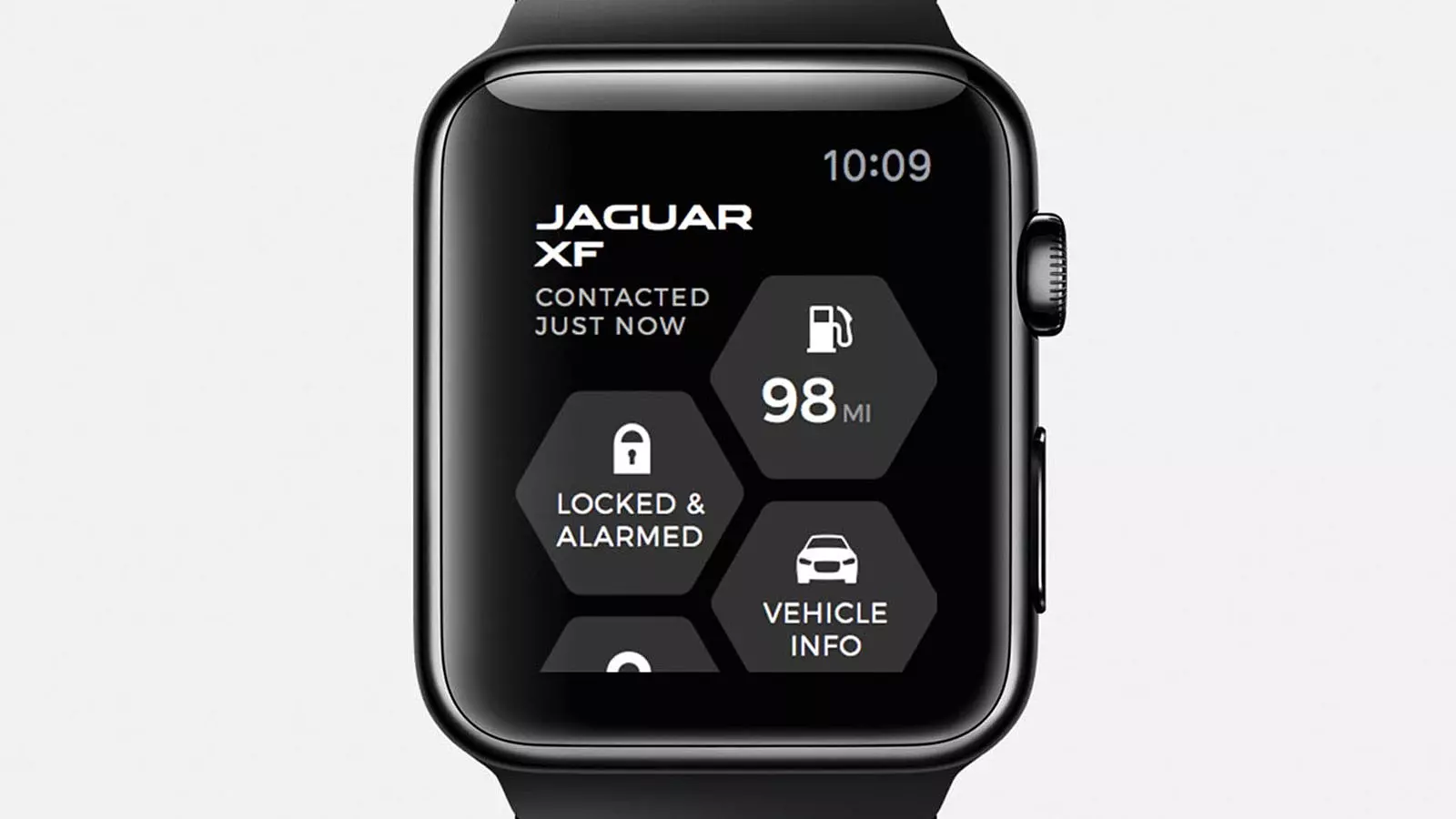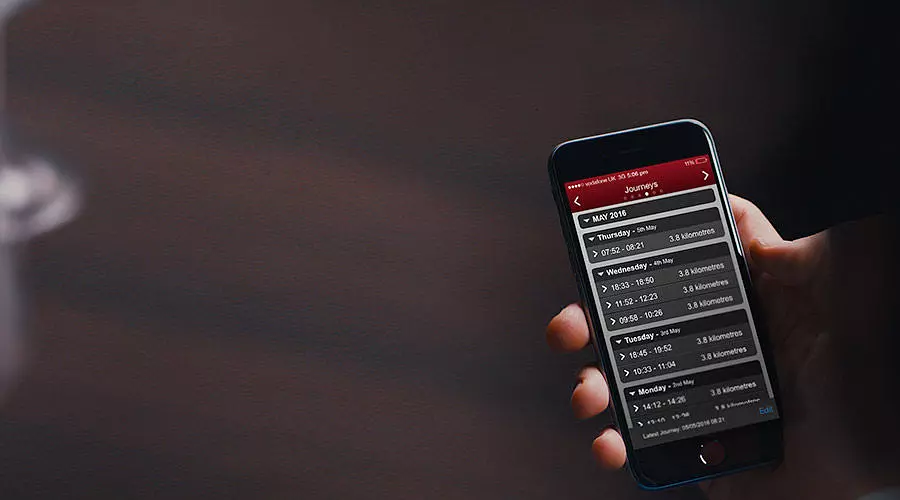
ACTIVATE JAGUAR PROTECT
In order to benefit from InControl services, you will need to activate the InControl services you have already purchased.

RETAILER INCONTROL REGISTRATION
Please click on the link from the email sent by your retailer which takes you to the website and follow the simple steps indicated on the screen.
If you have not received the activation email from your retailer, please check your Spam folder or contact your retailer.
If you have not received the activation email from your retailer, please check your Spam folder or contact your retailer.

SELF REGISTRATION FOR INCONTROL
If your retailer has not registered you for an account, please follow the simple process to register, connect and activate your InControl.
Before you start, please make sure you have access to the car, it is parked outside in an area with good network coverage, and you have the registration number to hand.
You also need the VIN (car identification number), which you will find on the left-hand side of the windscreen or in the car handbook.
Before you start, please make sure you have access to the car, it is parked outside in an area with good network coverage, and you have the registration number to hand.
You also need the VIN (car identification number), which you will find on the left-hand side of the windscreen or in the car handbook.

STEP 1
Visit the My Jaguar InControl website and create an account, entering your email address for a registration email to be sent to you. Click on the secure link in the email and follow the setup instructions on screen.

STEP 2
You will then be asked to link your Jaguar car to your account to confirm you are the owner or an authorised user. To do this, you will need to access your car within 60 minutes to complete the set-up before you must re-start the process.

STEP 3
You will be asked to complete the car details and accept the legal terms. You will also be able to switch on the Journeys function.
REMOTE SMARTPHONE APP
Once you have finished the activation process, you can download and log in to the Remote Smartphone app using your account credentials. The app is free and includes a demonstration mode.
MY JAGUAR INCONTROL WEBSITE
Access My Jaguar InControl, using the same log in credentials, to change your details, modify car settings, add or remove cars, manage subscriptions and Journeys and more.

ADD A CAR TO YOUR ACCOUNT
Before you start, please make sure you have access to the car, it is parked outside in an area with good network coverage, and you have the registration number to hand. You also need the VIN (car identification number), which is on the left-hand side of the windscreen or in the car handbook.
To add a car to your account, log in and go to the Add Vehicle tab. Follow the steps on screen to connect your car to your account.
To add a car to your account, log in and go to the Add Vehicle tab. Follow the steps on screen to connect your car to your account.

REMOVE A CAR FROM YOUR ACCOUNT
When selling, trading in or transferring ownership of your Jaguar privately, you must remove your car from your InControl account. To do this, log in to My Jaguar InControl, go to the Vehicle Settings tab and press the Remove Vehicle button.
If you have any outstanding InControl subscriptions, these will be transferred to the new owner of the car for the remainder of the subscription term, subject to the new owner completing the InControl account setup.
If you have any outstanding InControl subscriptions, these will be transferred to the new owner of the car for the remainder of the subscription term, subject to the new owner completing the InControl account setup.
JAGUAR INCONTROL SUPPORT

MY JAGUAR INCONTROL WEBSITE
Register and sign in to My Jaguar InControl to customise your preferences and manage your InControl features.

JAGUAR INCONTROL SUPPORT
We are happy to help with any queries or tell you more about Jaguar InControl.

TERMS AND CONDITIONS
Access Jaguar InControl terms and conditions and privacy policy documents from your country specific Jaguar website.
As we roll out InControl, specific features described may be optional, and market or powertrain dependent. Please consult your local Jaguar Retailer for availability and full terms. Certain features require an appropriate SIM with a suitable data contract, which will require further subscription after the initial term advised by your Retailer. Mobile connectivity cannot be guaranteed in all locations.